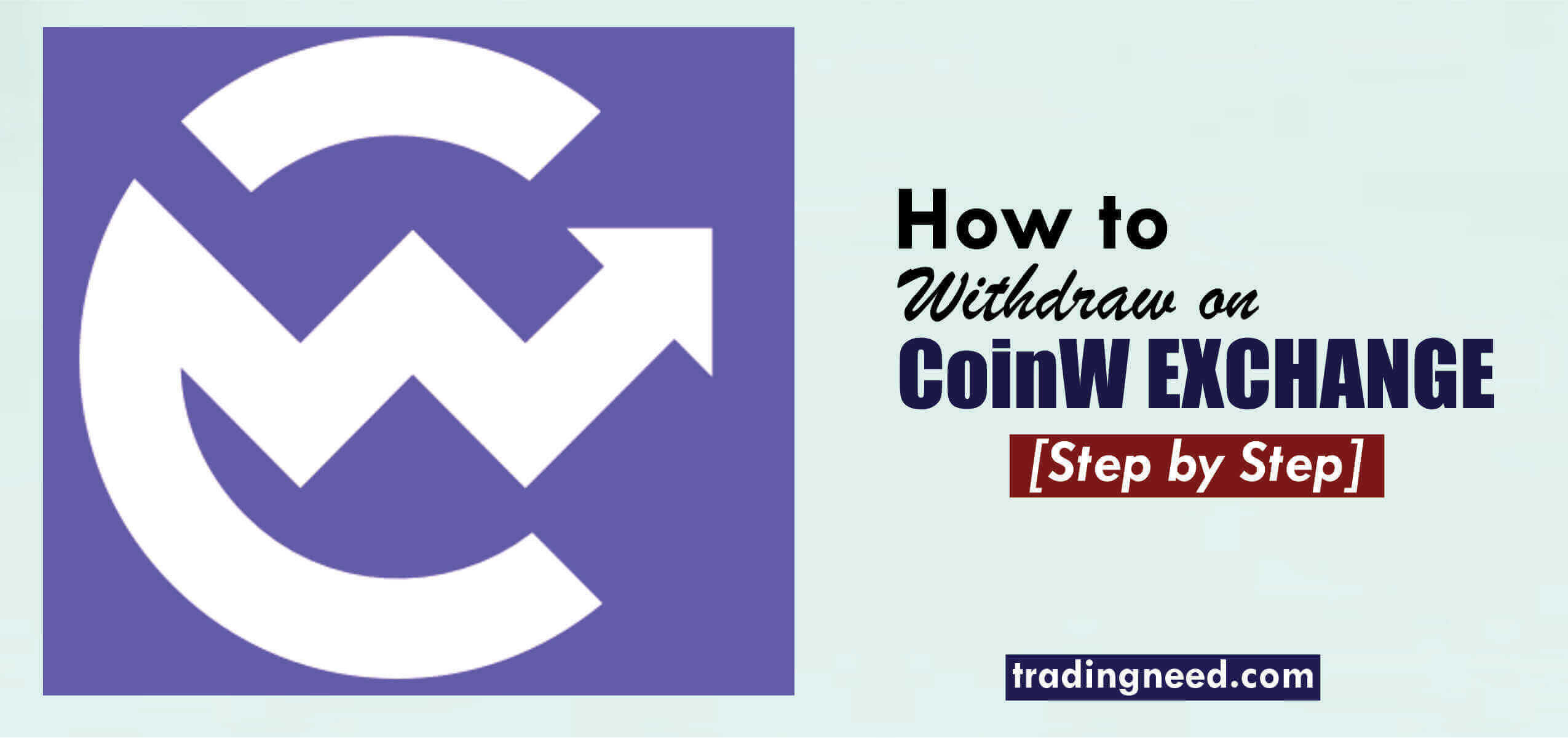When you make a profit on CoinW, how do you withdraw it? That is what this guide is about- how to withdraw on CoinW Exchange.
According to research, 52% of crypto traders aren’t trading for fun. It’s their primary source of income. Having withdrawal issues is not something palatable to them as their source of income is threatened.
CoinW – a crypto trading platform that makes the withdrawal process easy, simple, and secure. This crypto exchange platform is a great way to buy, sell, or trade cryptocurrencies.
You can use this platform to exchange fiat currency for cryptocurrency or to trade one cryptocurrency for another. CoinW exchange offers a variety of features, including the ability to set up a wallet, track prices, and manage your portfolio.
While these are great features, what really counts is the ability to withdraw profits from the platform.
So, let’s get straight to business.
How to withdraw on CoinW exchange
Before you withdraw from the CoinW exchange, there are a few things you must know and do. This makes the process seamless, especially if this is your first time withdrawing from the platform.
Here’s what you need before withdrawing from CoinW
- Google Authentication
- Trading password
- SMS authentication
Google Authentication: Why you need it.
Before making withdrawals, you need to link Google Authentication to your CoinW account.
This encrypts your account, making it secure. In addition to encrypting your asset, Google Authenticator provides you with a 6-digit one-time password to add to the security of your asset if you want to log in, deposit money, or use other services that require two-factor authentication.
To do this, you need to download the Google Authenticator app from the Play store for android users or App Store for iOS users.
To link Google authenticator to your CoinW account, log in to your CoinW account.
If you haven’t registered or created an account on CoinW, read this definitive guide to know how to do so.
On your dashboard, click on your profile icon.
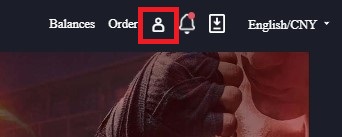
On the drop-down menu, click “Account & Security.” You will be directed to the page below:
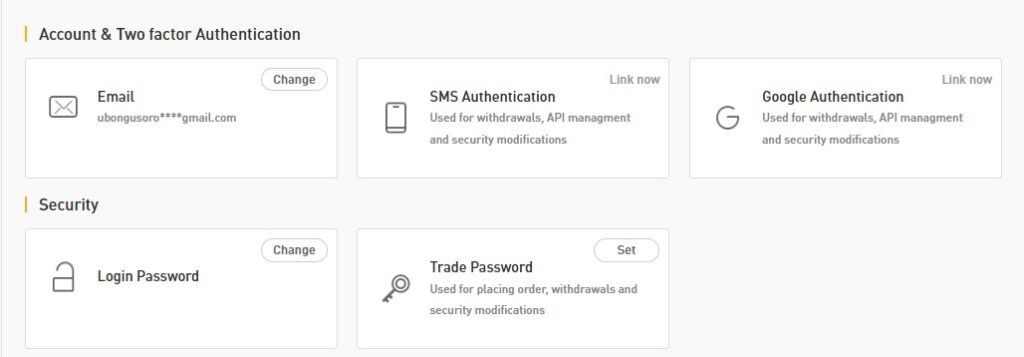
After downloading Google Authenticator on your mobile device,
Click “Link now” on the Google Authentication box. You will be directed to the page as shown below:
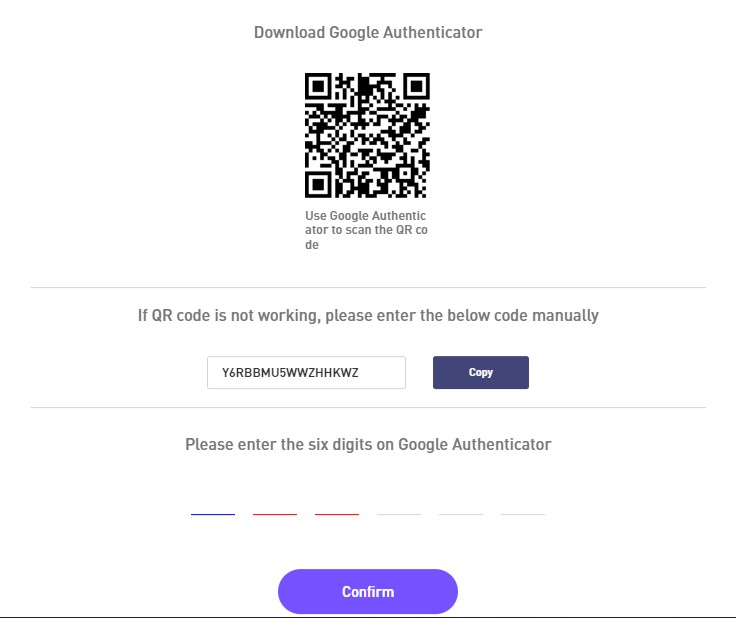
Now, open the Google Authenticator app on your mobile device and scan the QR code. This immediately generates a 6-digit code on the app, which you must enter on the blank spaces provided, then click “Confirm.”
This links Google 2-FA to your account. When making withdrawals, you must provide a 6-digit code by Google Authenticator.
Here’s a quick note about the Google Authenticator app: after your CoinW account has been linked to the app, each time you open the app, a 6-digit is displayed. This code resets every 30 seconds.
How to set a trading password
After linking Google Authenticator to CoinW, setting a trading password is next.
Still, on the account & security page, click “Set” on the Trade Password box.
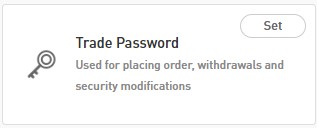
Clicking “Set” triggers the pop-up as shown below:
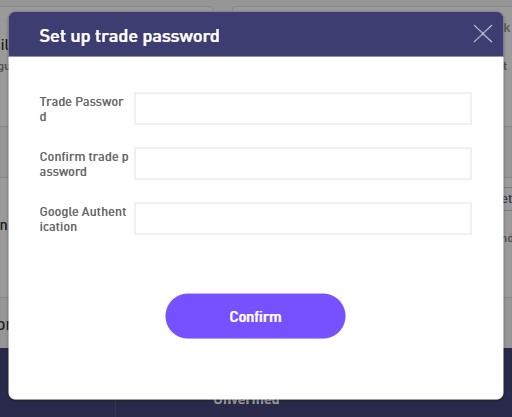
Here, enter a trade password. This can be a string of numbers, letters, and symbols. It all depends on you.
Open the app on your mobile device for Google Authentication and enter the displayed code. Click “Confirm” to set your password.
SMS Authentication
This is the third requirement needed to withdraw money on CoinW Exchange.
On the Account & Security page, click “Link now” on the SMS Authentication box.
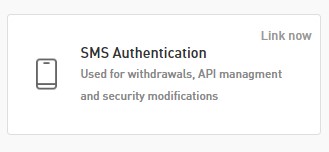
This triggers a pop-up as shown below:
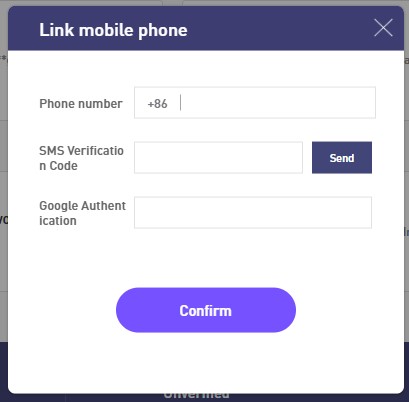
Enter your mobile phone number and click “Send” to get an SMS verification code.
Clicking “Send” immediately brings up the pop-up shown below:
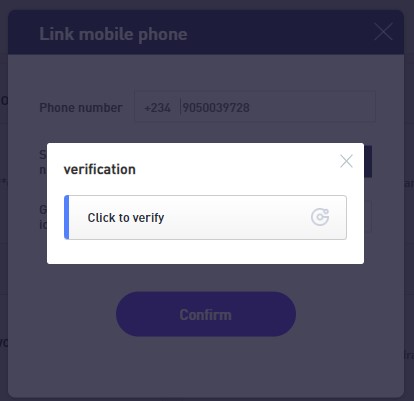
This is similar to registering and creating a new account on CoinW.
Click to verify and “slide to complete the puzzle.”
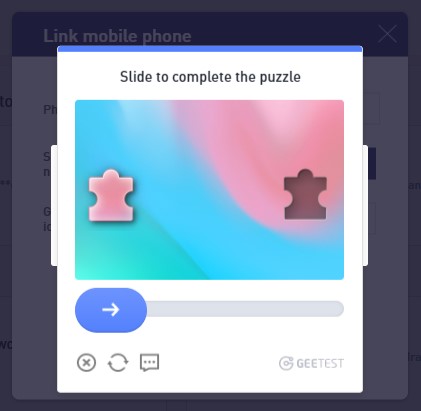
Check the Google Authenticator app on your smartphone for the authentication code, and click “send” to get an SMS verification code.
After receiving the SMS verification code, click “Confirm.”
Doing this finally qualifies you from withdrawing from CoinW.
How to withdraw on PC
To withdraw using your PC, visit www.coinw.com and log into your account.
As a side note, whenever you try to log into your account, a verification code is always sent to your email address or phone number, depending on which one you used during the registration process.
If you’ve been following through with this article from the beginning and have linked the Google Authenticator app to your smartphone, you will be required to enter the code displayed on the app instead of waiting for a verification email or SMS to be sent to you.
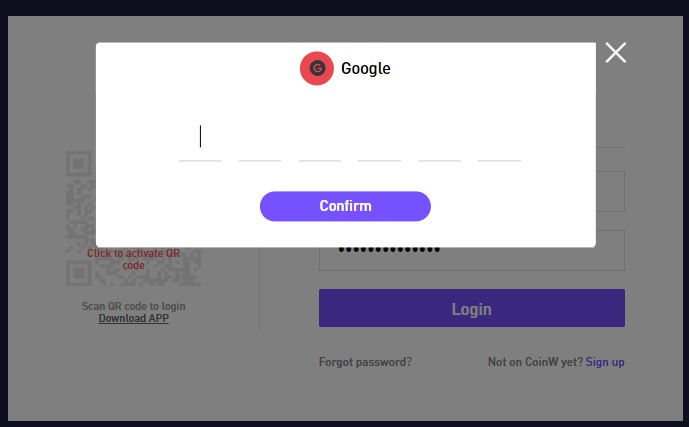
Enter the code displayed on the Google Authenticator app and click to confirm.
This immediately logs into your CoinW account.
Click “Balances” on your account dashboard.
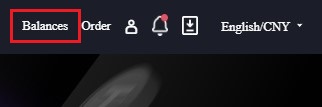
You will then be taken to CoinW’s assets/currencies page, from which you can withdraw funds.
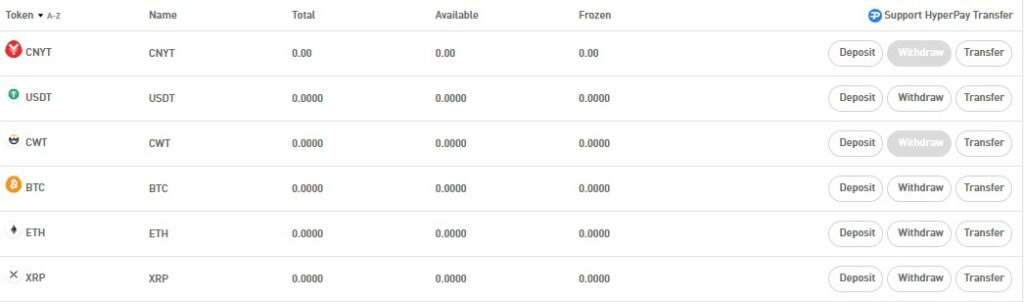
From here, it’s all about clicking “withdraw” on any asset depending on your balance.
For illustration purposes, I will show you how to withdraw USDT. This process applies to other currencies.
After clicking “Withdraw” on the asset package, you will be directed to a page as shown below:
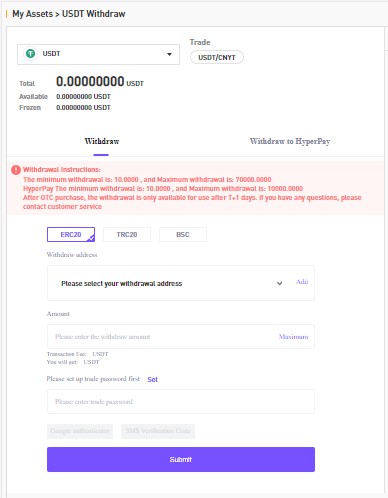
Choose the main chain you would need to make a withdrawal.
USDT works with ERC20, TRC30, and BSC. Enter your withdrawal address: this is the wallet you want to withdraw.
Click “Submit.”
That; is how you withdraw from CoinW using a PC.
Now let’s learn how to withdraw using a mobile phone.
How to withdraw on the mobile app
To withdraw using CoinW mobile app, firstly, open the app on your smartphone. Click “Asset” on the bottom right of the app.
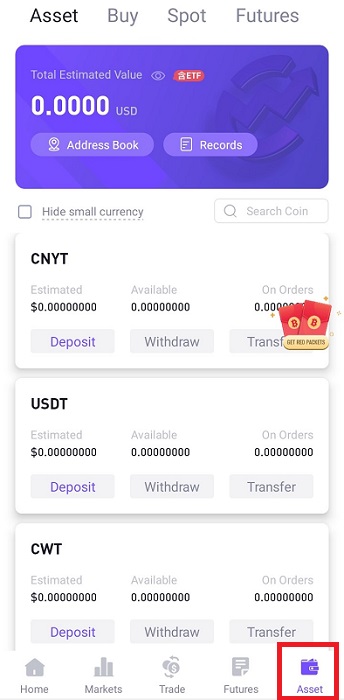
Then click on any currency you wish to withdraw. In this case, I’ll simply click USDT.
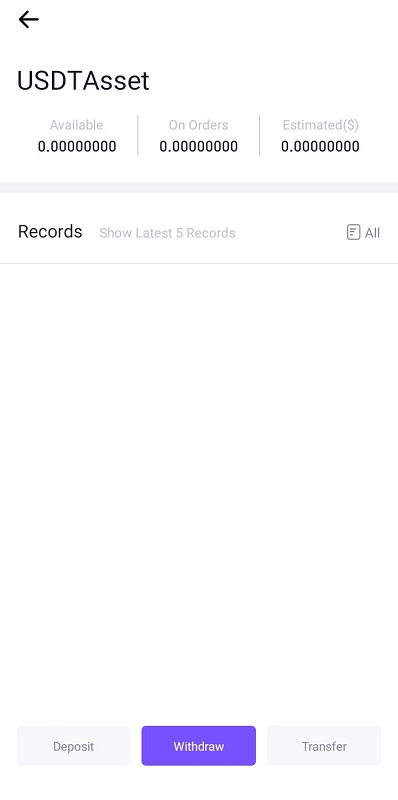
Click “Withdraw” at the bottom of the app. This directs you to the next page, where you will be required to enter your withdrawal details.
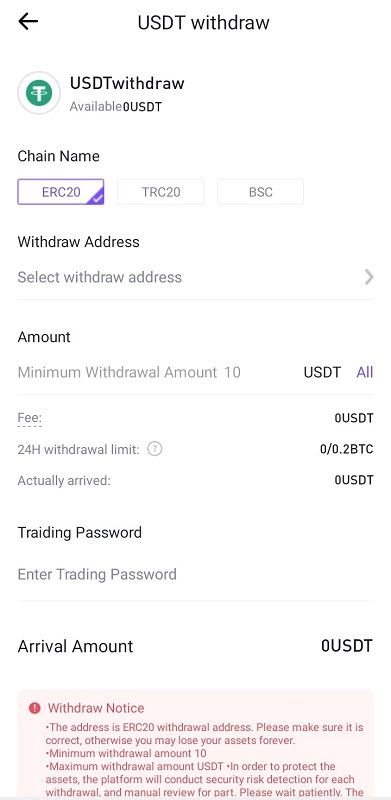
Select your chain name, enter the withdrawal address, amount to be withdrawn, and trading password. Click “Confirm” when done.
This is how to withdraw on CoinW using its mobile app. Easy right?
Mainchain for withdrawal
Cryptoslate defines a mainchain as transactions that occur on the most currently released version of a particular blockchain.
This is where every transaction is finalized and completed. When doing any form of transaction -deposit or withdrawal- you must use the right mainchain for the transaction; otherwise, you might lose your asset forever.
Here are CoinW’s guidelines for selecting a mainchain for transactions:
- ERC20 is the mainchain protocol that Ethereum uses to run smart contracts, and the native token of Ethereum is ETH.
- TRC20 is a format of TRON block network running smart contract, similar to ERC20.
- BTC means Bitcoin block network, a peer-to-peer electronic cash system.
- BEP20 is the mainchain protocol of the Binance smart chain, a decentralized block network launched by Binance.
- HECO is the mainchain protocol of Huobi Eco Chain.
Conclusion
Simple cryptocurrency exchanges like CoinW have made crypto trading to become the sole source of livelihood for thousands of individuals all over the world, making it an effective way to make money online This is possible through its ease of use to deposit and withdraw cryptocurrencies.
Hence, it is essential to join the bandwagon before it gets filled up. This brings us to the end of this post. If you found it valuable or have questions, kindly comment below.